How to Reset iPad?
If your iPad is behaving stubbornly slow or unresponsive or perhaps you would like to set it up afresh, resetting or restoring your iPad will do the trick. There are simple methods in resetting your iPad, we have listed some helpful tips to help guide you through the process.
- How to Soft Reset iPad
- How to Backup iPad using iTunes
- How to Backup iPad using iCloud
- How to Factory Reset your iPad
- How to Reset iPad without Passcode
How to Soft Reset iPad
Restarting your iPad can solve many problems you may be experiencing, whilst it may not fix everything, this should be your first step when you start having difficulty, especially when your iPad won’t respond to touch, home button or it is generally being slow.
Firstly, press and hold the power button on the top, right-hand side of your iPad. Continue to hold this button until you see a slider appear at the top of the screen Release the power button then move the slider to power off the iPad Restart the iPad by holding down the power button until the Apple logo appears on the screen. Then release the button
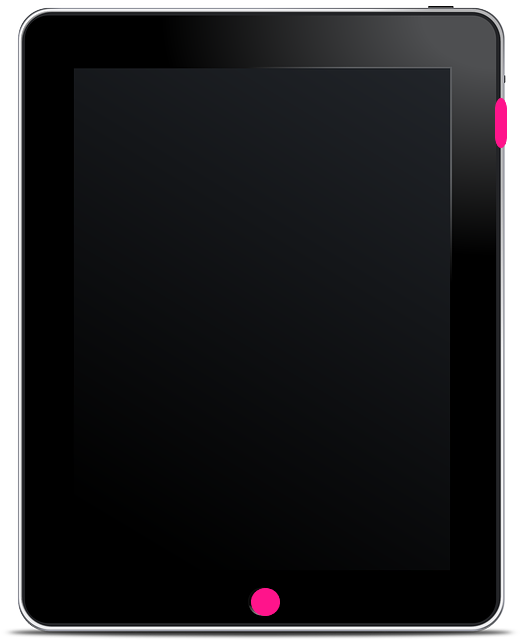
How to Hard Reset iPad
If the soft reset hasn’t worked, you may want to try hard resetting your iPad. If your iPad isn’t responding to touch, using this method should help tackle this issue.
Firstly, hold down both the power and home button at the same time Continue holding both buttons down, the screen will eventually go blank The Apple logo will then appear, release all buttons.
This will now restart your iPad and should fix any bugs you were experiencing.
How to backup iPad using iTunes
If you would like to reset your iPad to factory settings, this means wiping the device of all data and resetting to factory settings. If you decide to restore your device, your iPad will lose all data. It’s always best to make sure that your data backup is updated before you go ahead with restoring your iPad.
With iTunes, your iPhone can be easily backed up to your laptop/computer. The great advantages of using the option with backing up your iPhone to iTunes is that you can backup and store your data and you can also use this to restore.
To back up your phone using iTunes, you will need to have access to a computer. Then you will need to connect your phone to the computer either using WiFi or a USB cable.
Firstly, open the iTunes application on your computer then connect your device.
Go to: Select File > Device > Backup then Backup Now from Summary.
How to backup iPad using iCloud
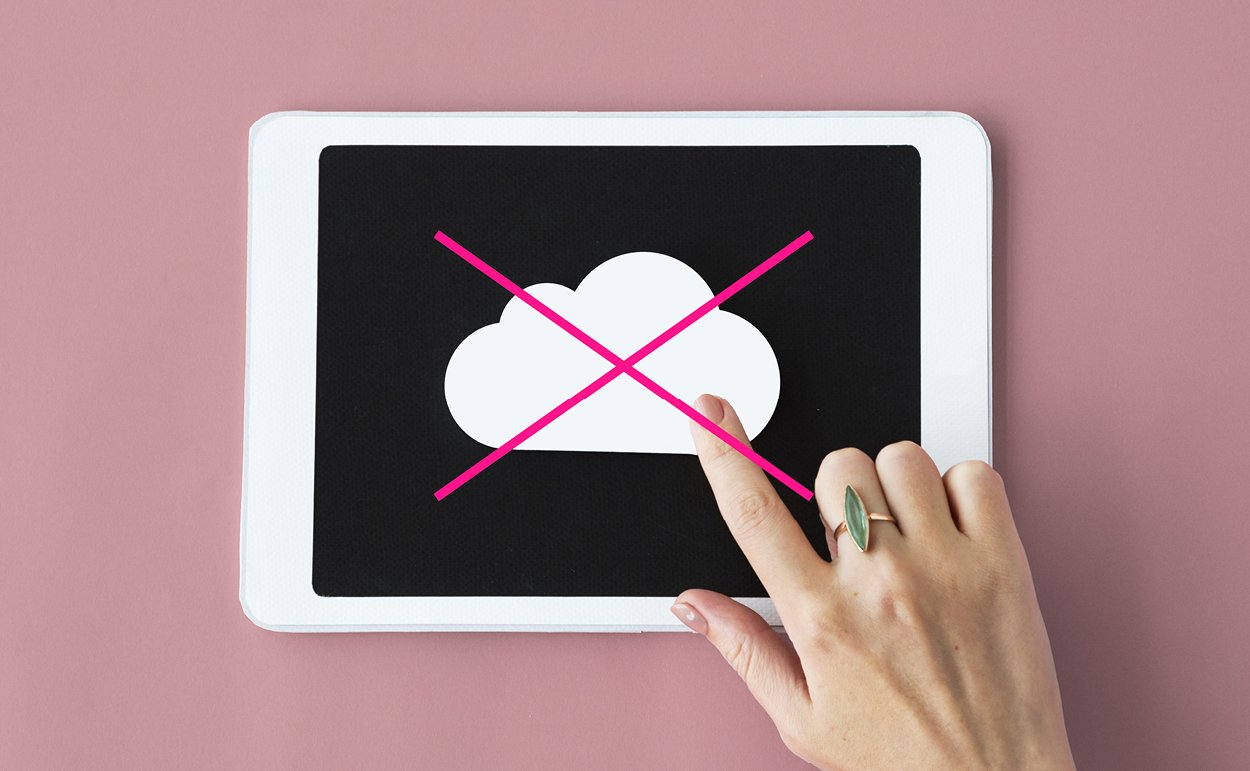
With iCloud, the data stored on your device is automatically updated whenever your iPhone is connected to WiFi which makes for saving all your favourite pictures, music and apps a lot easy.
To backup, your iPad using iCloud, Firstly: connect your device to a stable WiFi network.
Tap Settings > (your name) > iCloud For iOS 10.2 or earlier, Go to > Settings > Scroll down to iCloud
Go to iCloud Backup For iOS 10.2 or earlier, make sure iCloud Backup is turned on
Then tap, Backup Now.
Once this is completed, it is useful to double check that the backup was successful. To do this: Go to: Settings > (your name) > iCloud Storage > Manage Storage.
Now that all your data is safe and backed up, follow our guide below in how to reset your iPad.
How to Factory Reset an iPad
Resetting your iPad so it goes back to how it originally came is very simple, just the same with backing up your data, you will need to use your settings to reset. One tip to have before you start this process is making sure you remember your Apple ID and Password, you will need this to factory reset your iPad.
Go to Settings > General > Reset > Reset all Content and Settings.
A pop-up will appear, tap Erase > enter your Apple ID and Passcode
Your iPad will then reset to Factory Settings and erase all data stored. Once it has rebooted, you can then set up as new or restore from your most recent backup.
How to Reset iPad without Passcode
If you have forgotten your passcode to access your iPad there is a simple way to surpass this and factory reset your device.
Firstly, go to iCloud.com Click “Find my iPhone” (this also works for iPad) From All Devices list, choose your iPad Then click Erase iPad
Data stored on your device will now be erased and reset to Factory Settings.


